Bundle
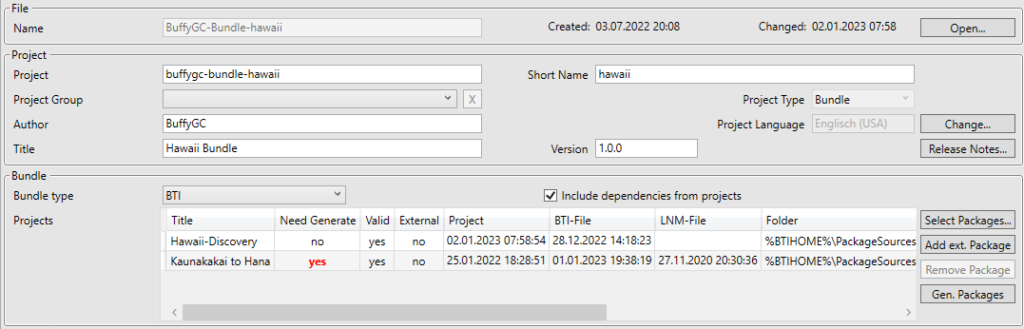
File

| Name | BTI reads and presents the name of the LNM file. You cannot change the name here you need to change the name of the LNM file. You cannot change this field if you need to change this do so in the folder where the file is. Be sure after changing the name that you let BTI re-read the file, before you make any change to the bush trip. If you do not your changes are lost. |
| Little Navmap | In this field is the full path and name of the LNM file. You cannot change this field, if you need to change this do so in the folder where the file is. Be sure after changing the name that you let BTI re-read the file before you make any change to the bush trip. If you do not your changes are lost This field is only visible, if a mission with an attached LittleNavmap-File is loaded, i.e. BushTrip or LandingChallenge. |
Project

| Project | The name of the project. This must be unique in the community folder and should be in the format XXX-YYY-zzz. |
| Short Name | To avoid very long pathnames, you can define here a shorter name. This filed is used as the last directory name and some filenames in your project. |
| Project Group | You can group your mission for a better organization on your harddisk. This changes the output path from %ProjectRoot% to the defined folder in the project group, when anything is selected. Clicking the X will revert the contents of the project group to the default file system. Project groups will be defined on Options-Sheet. |
| Author | Your Gamertag. BTI reads your Gamertag from the information in your license. This field cannot be changed. |
| Title | The Title of your bush trip. BushTripInjector generates this automatically from the cities of the departure and destination airport. If the city names cannot be determined, the name of the airport (ICOA) is used. This is used as the main headline in the bush trip menu and inside the Content Manager of the Flight Simulator. This field is user adjustable. |
| Project type | Default is BushTrip. Will be asked on first import. Possible values are BushTrip, Discovery, LandingChallenge, Bundle and Tutorial. |
| Project language | Default is English(United States) This is the language, your bush trip is built on and you used in Little Navmap to describe the trip and flight plan. It is important for translation to set this correct. |
| Version | The Version number of your project. You can change the version number manually, or use the Publish feature to have BushTripInjector change the version. |
| Append Build | If this box is checked, each generation of a mission will result in a new mission unique to the simulator. This allows you to start your journey from scratch at any time, even with SU10. |
| Release Notes | This will open a new dialog, where you can define release notes for former, current and future versions. Release notes are shown in the Content Manager of MSFS. |
Bundle

This is the list of projects currently added to your bundle project. It shows you how many packages, assets and dependencies are included in each project.
Double-Click on a project to open it in current BTI-Window, hold „Ctrl“-Key opens it in a new instance of BTI.
| Bundle Type | This is the type of your bundle. BTI: Bundles the project with AssetGroups into one big package for Marketplace and CommunityFolder PACK: Bundles the projects with Packages into separate packages for Marketplace and CommunityFolder BUNDLE: Bundles existing Marketplace Packages to a price reduced packages for Marketplace. For detailed differences, see: Bundle Types |
| Include Dependencies | When this box is ticked, all dependencies of the Packages will be included into the bundle. |
| Title | The title of your project inside of the bundle |
| Need Generate | An indicator, if the project is outdated and need to be generated first before bundling. ATTENTION: Not all changes can be detected, such as changes to sound files or images. |
| Project | The last generation Date/Time of the project. Hoover over the field shows you the location of the project-xml |
| BTI-File | The last modified Date/Time of the BTI file. Hoover over the field shows you the location of the project’s BTI file. |
| LNM-File | The last modified Date/Time of the LNM file. Hoover over the field shows you the location of the project’s LNM file. |
| Folder | The folder of the project where all files are stored |
| #Packages | The number of packages included in the project |
| #Assets | The number of AssetGroups included in all packages of the project |
| #Dependencies | The number of all dependencies included in all packages of the project |
Select Packages
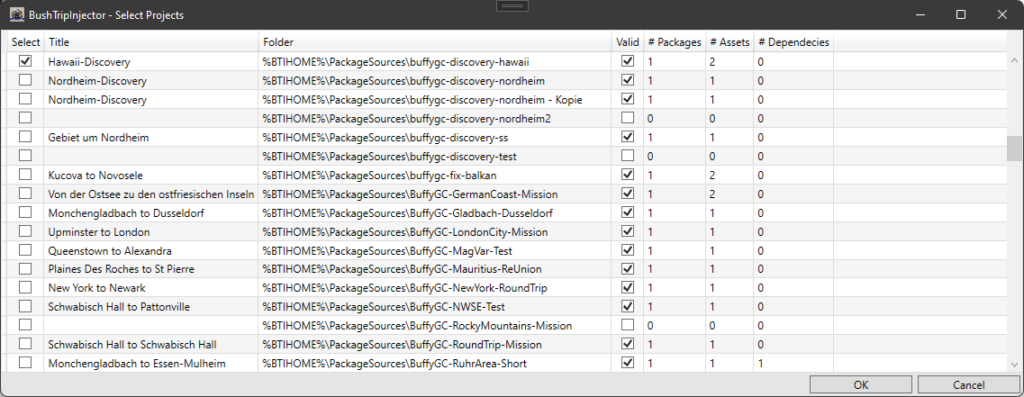
Click on the button and all already created missions and packages of your BushTripInjector Project Root Folder (or of the Project Group) will be shown. Select the missions of your choice you want to add to a mission bundle.
Alle files, images, sounds, translations, airports, landmarks and dependencies will be added to your mission bundle pack.
Just keep in mind, the mission you added should be generated before you generate you bundle.
Add ext. Packages
BushTripInjetor can add existing packages created outside of BTI into your bundle, i.e. Airports, Liveries, Sceneriesand more.
You can add two different types of external packages:
Pre-compiled-packages
Add Pre-Compiled-Packages from your community folder of any other folder to the bundle by selecting the manifest.json of the package.
Keep in mind, the „Package“ file layout should meet the defined layouts of the MSFS-SDK, which is mostly correct for Pre-Compiled-Packages.
Please respect the creator’s IP and license!
Source-Packages
Add packages where you have the source code of the package. In the file browser window just select the Project Xml of the package. All AssetGroups will be added to your bundle.
Keep in mind, the „PackageSource“ file layout should meet the defined layouts of the MSFS-SDK, which is mostly correct when you created the packed by DevMode. It will be incorrect if you are using some other tools to create them.
Remove Package
Removes the selected package from your bundle.
Generate Packages
This will generate the packages in your bundle, but not the bundle itself.
If you select one or more packages of your bundle, those packages will be generated, If you haven’t select any, only the bundles who are needs a generation are generated again. Use the „Ctrl“-Key to unselect packages.
Bundle Types
Before we can talk about the bundle types, let’s have a look at the structure of the (source) files for the simulator and the SDK:
| Project | A project of the SDK always has a defining XML file. This is located in the main folder of your BushTripInjector mission or bundle and is called <projectname>project.xml, i.e. buffygc-bushtrip-hawaiiproject.xml. This file defines which packages and groups make up the Project |
| Package | A package defines the output for the users and customers. Each individual subfolder in the community folder is a package. The package is defined by a package definition file located in the „PackageDefinitions“ folder. Usually, BushTripInjector creates exactly one package for each project, which has the name of the project. This file defines which Assets are included in the package. BTI automatically creates the ContentInfo asset, the asset of the mission itself and, if necessary, assets for airports, landmarks and the marketplace. |
| Assets | An asset is a single product. This can be a single aircraft, scenery, airport, bush trip, discovery flight, landing challenge or other elements. Special assets are the ContentInfo for the Content Manager and the Marketplace-Info for the MSFS Marketplace. Each asset has its own compiler and generates specific files intended for execution in the simulator, i.e. SPB/LOC files for missions, BGL for scenery a.s.o. |
Bundle-type „BTI“
The bundle type „BTI“ creates a project with exactly one package and the contained subprojects are kept in individual assets. For example, if your bundle contains a bush trip with a new airport and a discovery flight with landmarks, BTI creates one project, one package and the package contains 5 or 6 assets:
- Package with the Projectname of the bundle, i.e. buffygc-bundle-hawaii.
- Bushtrip
- Airport
- Discoveryflight
- Landmarks
- ContentInfo
- if applicable Marketplace
The result of this project is a single folder named as your bundle project.
Bundle type „Pack“
The „Pack“ bundle type creates one project and multiple packages, one for each subproject. Each of these packages contains only the assets that were previously defined. Additionally, a group for the marketplace is created if the project is published to the MSFS marketplace. Following the above example, the structure is as follows:
- Package Bushtrip with its original name, i.e. buffygc-bushtrip-hawaii.
- Asset Bushtrip
- Asset Airport
- Asset ContentInfo
- if applicable Marketplace
- Package Discovery with its original name, i.e. buffygc-discovery-maui.
- Asset Discovery
- Asset Landmarks
- Asset ContentInfo
- if applicable Marketplace
- if applicable Groupdefinition Marketplace
- Asset Marketplace
- References Packages
The result of this bundle are multiple folders in the packages folder containing your missions, in this example you get 2: buffygc-bushtrip-hawaii and buffygc-discovery-maui.
The MSFS Marketplace allows max. 10 packages in one „Pack“ bundle!
Bundle Type „Bundle“
The bundle type „Bundle“ is only for bundling existing Marketplace packages and will be added later.
The MSFS Marketplace allows max. 10 packages in one „Bundle“ bundle!
Conclusion
The main advantage of the „Pack“ compared to the „BTI“ bundle is the handling of the marketplace. Instead of just one large package in the content manager, several are created, and users can install and uninstall the packages individually. It is not known at this time if this will be accompanied by the display of a purchase price advantage.
Another advantage is that the „Pack“ bundle can be displayed in several categories and sections in the marketplace, which may increase the change on purchases.
Disadvantages of the „Pack“ compared to „BTI“ bundles are that a ContentInfo and possibly also the marketplace entries have to be maintained for each package. The latter has to be done for the future supported „Bundle“ bundle types in any case.
Also it is only possible to bundle a maximum of 10 projects for the MSFS Marketplace. As soon as there are more (e.g. a 30 Landing Challenge Bundle), only the „BTI“ bundle is possible.
For community packages (on foreign marketplaces or for freeware designers) the handling with one instead of several packages is probably easier and more comfortable for that.

