File-Menu
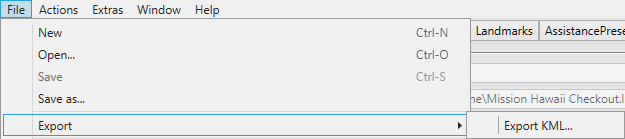
File > New
Creates a new Mission. Currently you can select between BushTrips and DiscoveryFlights.
BushTrip
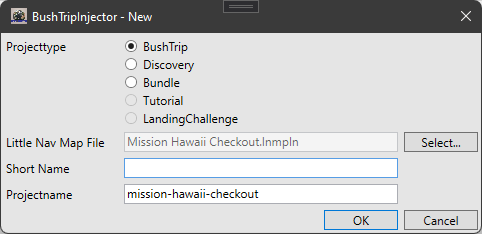
Select BushTrip and select your prepared LittleNavMap file with Airports and Waypoints.
Give the Trip a short or full name to identify the region or target of your Trip. Finally, your bushtrip gets following name:
Bushtrips: <author>-bushtrip-<name>, for example: mickeymouse-bushtrip-mauritius
Although it is possible to assign a short name, it is recommended to leave it blank and use only the full name.
After clicking Ok, add TTS, Wiki, Triggers and Actions, Landmarks or anything else of your choice.
DiscoveryFlight
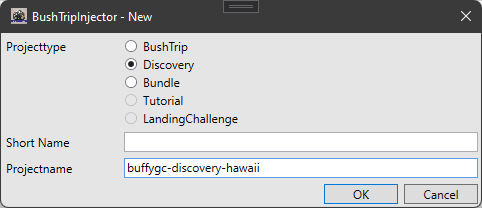
Select DiscoveryFlight and give the project a short or full name. Finally, your discovery flight gets following name:
Discovery Missions: <author>-discovery-<name>, for example: goofy-discovery-hamburg
The project name must consist of 3 or 4 parts, separated by a „-„. Each part must contain only letters and numbers and must start with a letter.
After clicking to Ok, Goto WorldMap, scroll and zoom to your preferred area. Use the right-mouse-button to select the center of your DiscoveryFlight, the Distance and the Spawning position.
Bundle
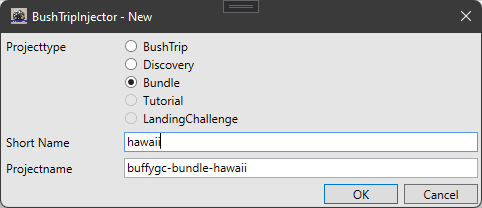
Select Bundle and give your project a short or full-name.
The project name must consist of 3 or 4 parts, separated by a „-„. Each part must contain only letters and numbers and must start with a letter.
After clicking Ok, add other missions or bundles to your new bundle. Check the market place data and images. Dependencies will be added from the original mission on generation. Of course, feel free to add new dependencies to your bundle.
All missions you added to the new bundle will be compiled into a single project for marketplace or community folder.
Tutorial
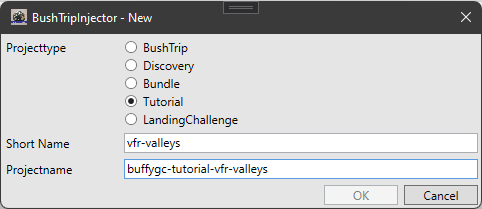
This function is a special development for a hand of users and not available for public. Maybe this will change in the future, be curious.
Select Tutorial, add objectives, goals and sub goals. Add the starting point, intermediate points and transformations on the WorldMap and reference the objectives, goals and sub goals. With additional triggers your tutorial gets perfect.
Landing Challenge
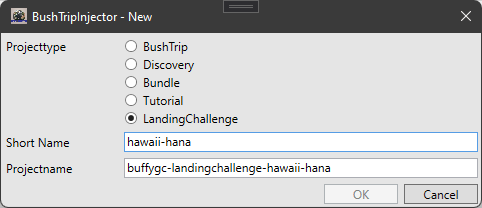
This function is only available for hour-zero users of BushTripInjector.
Select LandingChallenge and select a short or full name of your project. Add a starting point and altitude from WorldMap and if you want some intermediate points.
Max. distances, timings, scoring and so on will be detected automatically for your landing challenge.
The project name must consist of 3 or 4 parts, separated by a „-„. Each part must contain only letters and numbers and must start with a letter.
File > Open
Opens Window Explorer so you can select a BushTripInjector file or Little Navmap file to load
File > Save
Saves your Bush Trip or Discovery Flight.
File > Save as…
Saves your mission in a new file in BTI file format.
File > Export
Export to KML…
Exports your Flightplan into KML Fileformat and opens your preferred KML Editor (Google Earth Pro Desktop is a good choice).
BushTripInjector includes a various set of Folders, Points and Paths into the KML File.
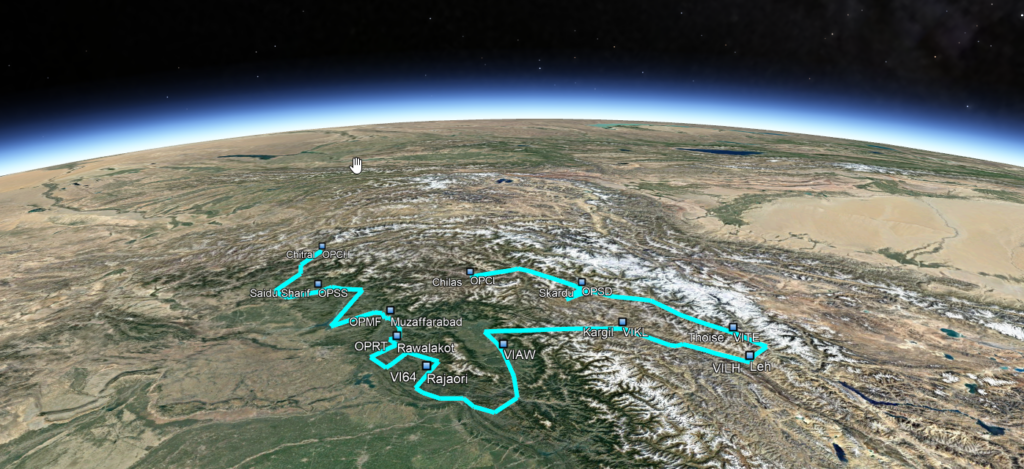
File > „Recent File List“
Shows your latest files opened with BushTripInjector and open it when clicking:
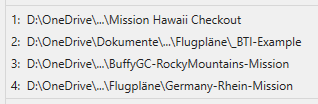
File > Exit
Ends the program.

